
 MagicDraw and Atlassian JIRA are popular products, which usually can be spotted in software collection of enterprise. So a natural and common question rises, how they can work together?
MagicDraw and Atlassian JIRA are popular products, which usually can be spotted in software collection of enterprise. So a natural and common question rises, how they can work together?
In most cases JIRA serves as an issue tracking system with the ability to have custom workflows, approvals, states, etc. MagicDraw in most cases is used as a repository for architecture, or a single source of well-structured information, be it requirements, business processes, software, or system design.
Long story short:
- A link to the capability, bug or change request (let’s call it an item) in JIRA can be added to the requirement, design element, test case, package, or diagram (let’s call it element) in the MagicDraw modeling project.
- Vice versa, starting from MagicDraw v17.0, a link to a model element can be created and added into a JIRA item. Click on this link and MagicDraw will start with the required project, and the element will be selected in it.
Link from issue tracking software to MagicDraw
How to create the link to the model element?
You can copy a MagicDraw project element URL to a clipboard and share it with others as a quick reference to model elements. To copy a project element URL, do either of the following:
- Select Copy URL from the element shortcut menu in the Containment tree to copy the URL to a model element
OR
- Select the element symbol in a diagram and click Edit > Copy URL on the main menu to copy the URL to element symbol
Note: A custom solution is available with usability enhancements:
- Copy link as hyperlink: Copy ULR for JIRA
- Copy multiple selected elements URL in single action
Where to add the link in JIRA?
In the below picture we can see the capability recorded in JIRA. The link to the model element is added into the description field. It is up to the process whether it will be an Analysis Sub-task or directly a capability, which will have the link. Either the link be added into description field, as we can see here, or a dedicated field will hold the link.
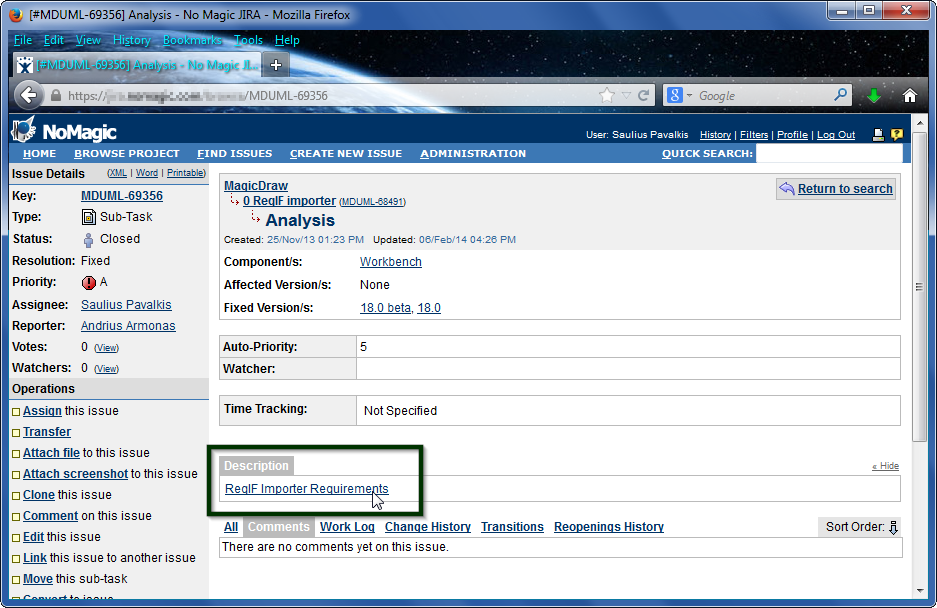 How to open a MagicDraw project and select a particular element in it from the link?
How to open a MagicDraw project and select a particular element in it from the link?
There are a couple of methods available:
1. Double click on the link in JIRA. Once clicked on the link, MagicDraw starts, an automatic connection to Teamwork Server is performed, the project is opened, and the linked element is shown as selected.
- In the local project (not on Teamwork server) case, MagicDraw will started with request to point to required project.
- Starting from v17.0, custom URL “mdel://” is registered into windows registry on MagicDraw installation.
- Most recently installed MagicDraw will start on click on link.
- Your Internet browser could have a different version of MagicDraw associated with its protocol.
2. Copy the URL, click the Open Element from URL (from MagicDraw File main menu) command and the element will be highlighted in the Containment tree or in the diagram.
Link from MagicDraw to issue tracking software
There are a couple of methods to add the JIRA item link to the model element:
- Just drag and drop the JIRA item URL on any model element. The hyperlink will be created.
- Use a dedicated property in the element to hold the JIRA item ID.
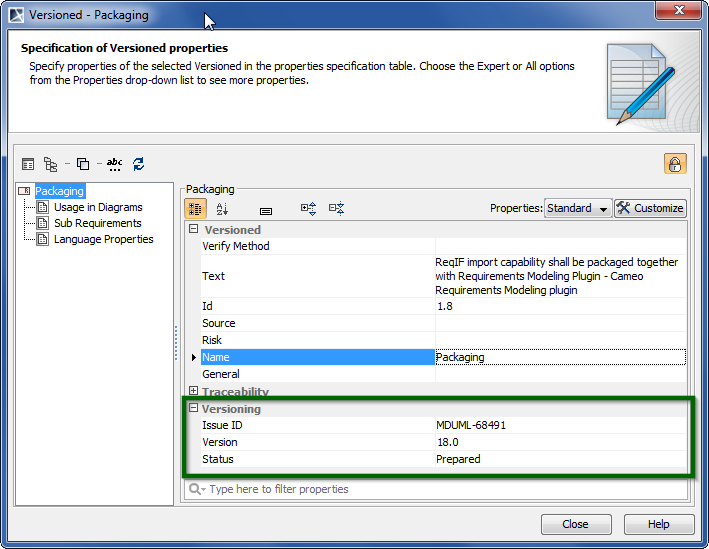 Leave a comment if you have different integration needs, would like to share personal insights, or would just like to say hello, we are always happy to hear from you!
Leave a comment if you have different integration needs, would like to share personal insights, or would just like to say hello, we are always happy to hear from you!
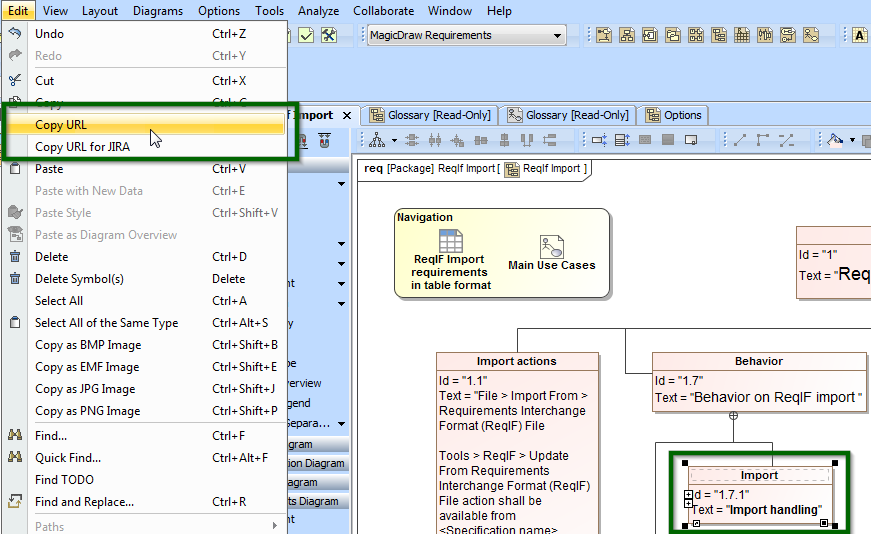
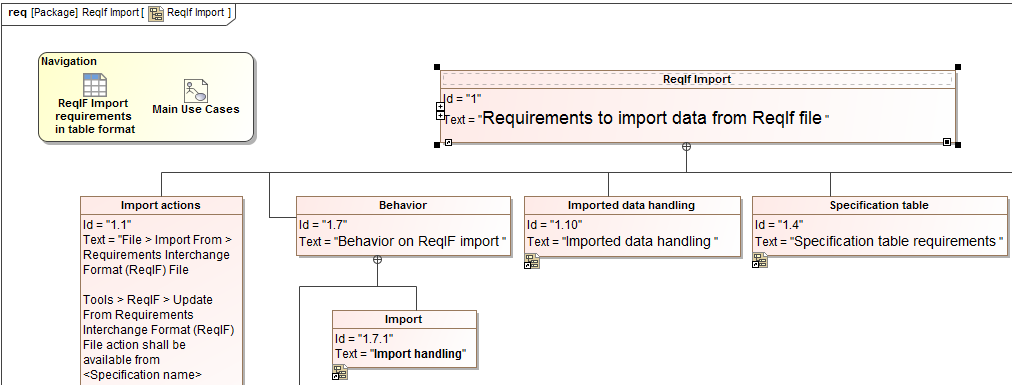
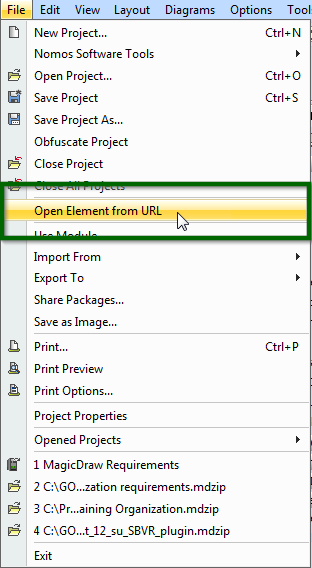
What version of JIRA is required for this? If I paste the URL in my JIRA comments, I just get an unclickable mdel URL.
Any JIRA version shall work. There is small MagicDraw plugin which allows to format same URL as hyperlink.
Is there a source for this plugin? Will it work without? (Don’t have access to software to test atm.)