Jan 122014

Ever wanted to use your own images instead of out-of-the box UML/SysML/whatever shapes MagicDraw provides? You can do it this way:
- Open the element specification dialog.
- Select the image you want to see instead of the shape symbol:
Here’s what we have as the result:
BTW, as I mentioned in my earlier post, you can show property values in the note(s) attached.
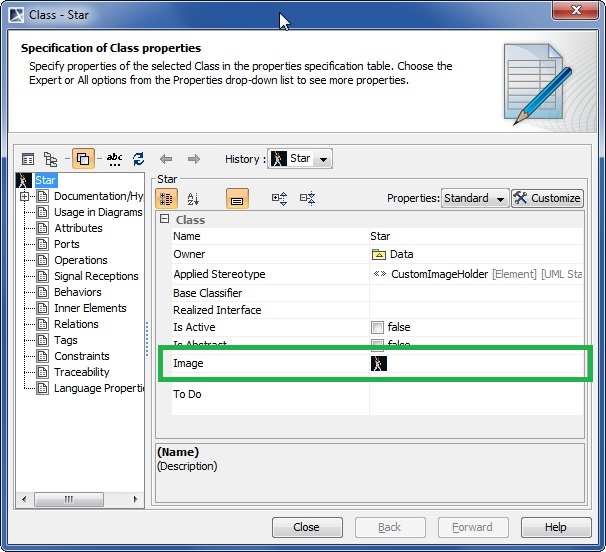
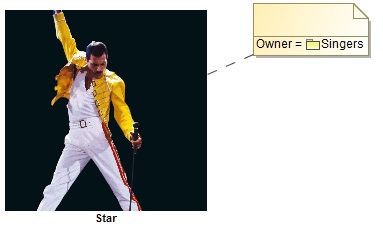
I’ve done this and the block still shows as the “block” icon. Is there another setting to show images?
Same here, I still see the class symbol. The icon is displayed in a small rect in the top right corner – but thats not what I need.
I was having similar issue. Found this solution.
On each diagram, there is a property on how to show the image. On the ‘shape editing’ toolbar, there is a icon which you can select to ‘show as image’. This will cause the icon to show up as the image.
Is there a way to use an image with a transparent background?